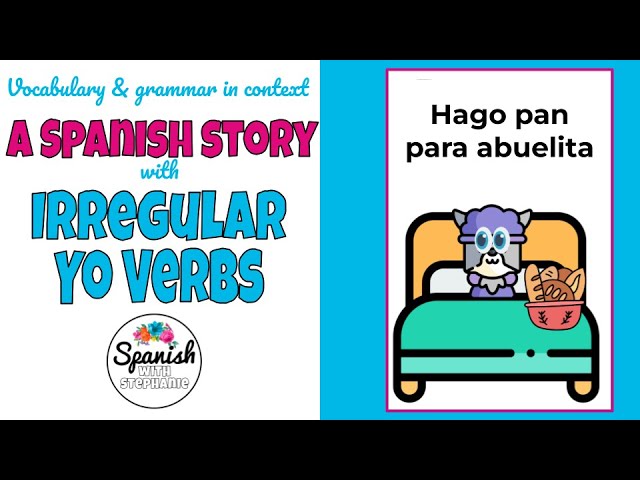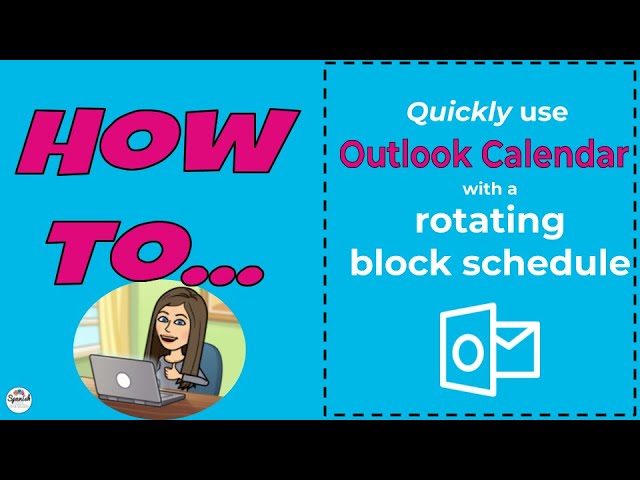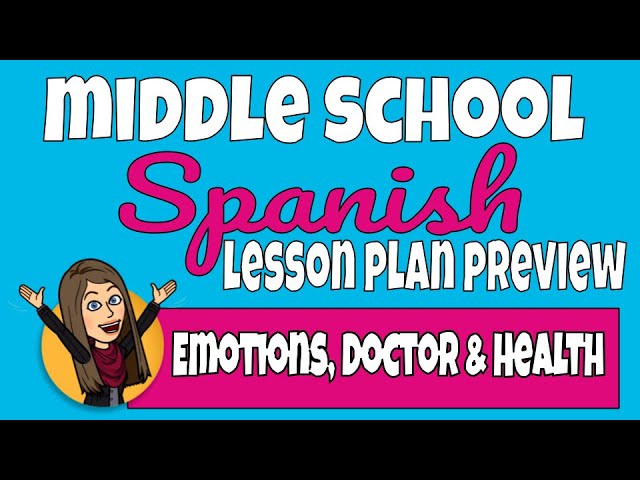If you read my blog or subscribe to my YouTube channel, you know that I’m all about saving you time! Today’s post will show you how to save time with Google Forms!
1. Track participation
This one is for distance learning specifically. The idea is to divide students into teams and the teams work together to be the participation champions of the week. To track how each team is participating, assign one student as team captain and have them submit this Attendance and Participation Google Form at the end of each class.
2. Google forms for quizzes
You can create quick, self-correcting quizzes in Google forms. I use these often for quick comprehension checks, usually after we watch a cultural video clip. For example, on Day of the Dead students watch a short video and then complete a Google Form quiz to check for understanding.

3. Documentation
Teaching middle school, I had tons of students on behavior plans or 504’s. Their case managers would constantly be reaching out to me for weekly updates. I used Google Forms to streamline my observations and save myself time responding to them. Click here to read more!

4. Creating groups
To organize student choices, I create a Google Form and then sort their preferences. It’s easier and faster than collecting notecards for me!
Suggestions:
- From this list of topics, please rank your top 3 choices to research
- From this list of novels, pick two that you’d most like to read.
- Who would you like to work with?
5. Scavenger hunts
Ok, I won’t lie, this one is for the tech-savvy among you. It’s time intensive to set up, but so much fun! Read about how I sent my students on a QR code scavenger hunt using Google Forms!
How to safely share forms
PRO-TIP: If you are sharing forms between colleagues or if you purchased one my activities for Mexican Independence Day or Day of the Dead, you need to make a copy of the form or you will not receive your students’ results!