Did you know that you can create email templates for Gmail to answer frequently asked questions? Think of how much time you would save responding to the same questions you receive over and over again from students!
- Why do I have a zero on that assignment?
- Can I do any extra credit?
- What did I miss when I left early for basketball?
Now add in distance learning, and your email box is probably busting at the virtual seams!
- How do I find assignment X?
- What’s my password for site Y?
- How do I resubmit my project?
It’s time to automate those responses with email templates for Gmail and cut the time you spend emailing in half! What would you do with an extra two hours in your day?
How does it work?
If you prefer written directions…
- Open your email. Go to Settings. Choose SEE ALL SETTINGS.
- Select ADVANCED from the horizontal menu at the top of the screen. Then make sure to enable Templates.

3. Open a new email. Type your message.
4. Click the 3 dots in the bottom right corner.

Then select TEMPLATES > SAVE DRAFT AS TEMPLATE > SAVE NEW TEMPLATE.
Each time you receive one of those FAQ emails, simply click the reply button and choose three dots in the bottom right corner. Select the template you want, and Voila! Your email template is inserted! You can add to it if necessary, but the bulk of the work has been automated for you!
Ok great, but won’t it take me forever to make the email templates for Gmail?
Nope! I did it for you! Here are 9 free responses to frequently asked questions in English and Spanish! Copy and paste these canned responses and save them as your templates.
You’re welcome!
Now go spend some much needed time OFFLINE focusing on YOURSELF!