Have you ever needed to put students in groups quickly but also wanted to give them some choice? Recently, I had my students rank their preferences for literature circles with a really simple Google Form. The form asked for name, period, first, second, and third choice.

Then I could sort the spreadsheet and group them really efficiently.
How to sort a spreadsheet by preference
1. Select all. (Highlight the whole spreadsheet)
2. From the toolbar, choose Data > Sort Range

3. Choose the first column you want to sort by. I sort by class period.
4. Click the blue words “add another sort column” and select another criteria. You can add as many different sorts as you want.
5. Click “SORT.”

This should save you tons of time having to sort through papers lists!